Notifications
ALL BUSINESS
COMIDA
DIRECTORIES
ENTERTAINMENT
FINER THINGS
HEALTH
MARKETPLACE
MEMBER's ONLY
MONEY MATTER$
MOTIVATIONAL
NEWS & WEATHER
TECHNOLOGIA
TV NETWORKS
VIDEOS
VOTE USA 2026/2028
INVESTOR RELATIONS
COMING 2026 / 2027
ALL BUSINESS
COMIDA
DIRECTORIES
ENTERTAINMENT
FINER THINGS
HEALTH
MARKETPLACE
MEMBER's ONLY
MONEY MATTER$
MOTIVATIONAL
NEWS & WEATHER
TECHNOLOGIA
TV NETWORKS
VIDEOS
VOTE USA 2026/2028
INVESTOR RELATIONS
COMING 2026 / 2027
About Me
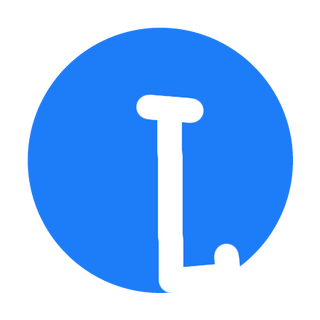 Latinos Media
Latinos Media Latinos Media provides all types of news feeds on a daily basis to our Members
Posted by - Latinos Media -
on - December 16, 2023 -
Filed in - Financial -
-
528 Views - 0 Comments - 0 Likes - 0 Reviews

For today’s businesses, particularly those which operate remotely, business communication tools have been a lifeline for keeping workers connected and clients in the loop.
But our ability to send a work email from anywhere, and at any time, has also narrowed the gap between home and office. Push notifications, sent even when an application is not open, mean employees now have no excuse to not answer the phone – and it’s contributing to a marked rise in staff burnout.
For some sectors or job types, notifications are necessary. But setting your own boundaries on out-of-hours work is crucial to avoid a toxic work culture.
Below, we explain how to change the settings on the popular apps such as Slack and Gmail, so you, and your tech, can switch off and recharge.
1. SlackInstant messaging tool, Slack has become the new staple of many offices this year, thanks to its informal tone that makes it easy to instantly chat and collaborate with colleagues.
However, a more relaxed approach to contact has also made it more difficult for Slack users to differentiate between personal and professional comms.
Luckily, Slack has made it simple for staff to go as AWOL as they’d like outside of work hours. To temporarily silence push notifications for specific times on the app, users can simply set up a dedicated Do Not Disturb (DND) schedule. Here’s how:
During this time, you'll receive no push notifications from Slack, regardless of the channel used. Once the DND period ends, you'll resume receiving push notifications as usual.
2. Microsoft Teams and ZoomMicrosoft Teams and Zoom emerged as the leading video conferencing platforms post-COVID, gaining widespread adoption among businesses worldwide.
However, these platforms can also contribute to an erosion of work-life balance. The constant stream of notifications, messages, and alerts can keep employees in a state of hyper-vigilance, making it difficult for people to wind-down after hours.
Turn off push notifications for Microsoft TeamsTo unplug from Microsoft Teams for a specific amount of time, you can utilise the “Quiet Time” feature. This scheduled setting can be set up in just three steps:
To turn off push notifications on Zoom for a specific amount of time, you can use the app’s specialist Do Not Disturb feature. Here are four steps to set it up:
While your Zoom account is set to DND, the app will not send you any reminders or alerts relating to a remote call – even for meetings that are scheduled to start.
If you have an urgent need to receive notifications for a specific meeting, you can still do so by adding the meeting to your calendar. You will then be able to receive notifications about the meeting from your calendar app, not Zoom.
3. Business mobilesWe’ve explained how you can turn off push notifications on certain apps. But perhaps the worst enabler for always on office culture is business mobile phones.
For apps that don’t come with a built-in feature to schedule push notifications, most mobile devices do come with a workaround you can use instead.
Turn off notifications on iPhonesThose with an iPhone have two ways to turn off notifications for a specific amount of time; the Do Not Disturb feature or scheduling a notification summary.
The former turns off push notifications for a specific amount of time, while notification summary delivers a single notification containing all your notifications from a group of apps at a specified time.
You can also customise the notification settings for individual apps. For example, you can choose which types of notifications to allow, such as banners, sounds, and badges.
Turn off notifications on Android phonesTo turn off push notifications on an Android device, you can either set up a schedule to disable notifications for all apps, or turn off specific apps.
1. Disabling push notifications for all apps:
Go to Settings > Notifications > Do Not Disturb > Schedules. Click on ‘Add more’ to create a new schedule, and then select ‘Time’ to edit the days and times you want the setting to apply.
2. Disabling push notifications for specific apps:
Go to Settings > Notifications > App settings. Scroll down and find the app you want to disable notifications for. Toggle the switches and disable them to the off position.
This will disable the selected notification types for the selected app. You can also adjust the settings for each notification type, such as the sound, vibration, and LED light.
Check out our guide to the top collaboration tools for small businesses that enable remote working teams to work better together.
The post How to turn off notifications on nights and weekends appeared first on Startups.co.uk.