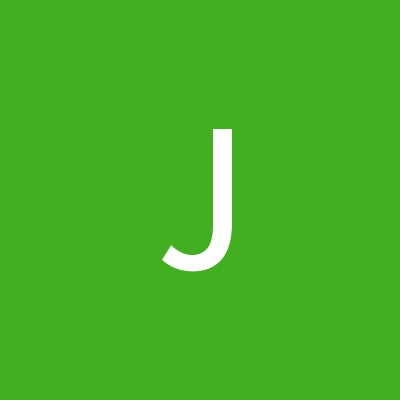The router’s bandwidth WiFi channels function to provide signals to the networked devices with little interference. To prevent disruptions, it is imperative to select the channels that are least congested or used. Try selecting 1, 6, or 11 for the router’s 2.4 GHz band because of this. After Wavlink router login, go to the web interface and select Advanced Settings to make that choice. Frequency bands, bandwidth channels, security encryption, and a number of other options are available there. After that, click the Channel choice, pick the less crowded one, and then hit the Save button. Make sure the channel you select differs from the network used by your neighbor. Conversely, you can make use of the Wavlink WiFi app on your smartphone for the same process.