Notifications
ALL BUSINESS
COMIDA
DIRECTORIES
ENTERTAINMENT
FINER THINGS
HEALTH
MARKETPLACE
MEMBER's ONLY
MONEY MATTER$
MOTIVATIONAL
NEWS & WEATHER
TECHNOLOGIA
TV NETWORKS
VIDEOS
VOTE USA 2026/2028
INVESTOR RELATIONS
DEV FOR 2025 / 2026
ALL BUSINESS
COMIDA
DIRECTORIES
ENTERTAINMENT
FINER THINGS
HEALTH
MARKETPLACE
MEMBER's ONLY
MONEY MATTER$
MOTIVATIONAL
NEWS & WEATHER
TECHNOLOGIA
TV NETWORKS
VIDEOS
VOTE USA 2026/2028
INVESTOR RELATIONS
DEV FOR 2025 / 2026
About Me
 Daniel jones
Daniel jones Looking for a laptop, desktop, printer, tablet, or phone repair san jose? Clickaway's experienced and skilled computer technicians specialize in diagnosing and resolving a wide range of computer issues. You can rest assured that all our services are backed by dedicated customer support. If you need an effective, reliable, and computer store at an affordable price, we are here to assist you every step of the way.
Posted by - Daniel jones -
on - March 9, 2024 -
Filed in - Technology -
Iphone Repair Near Me computer repair near me laptop repair -
431 Views - 0 Comments - 0 Likes - 0 Reviews
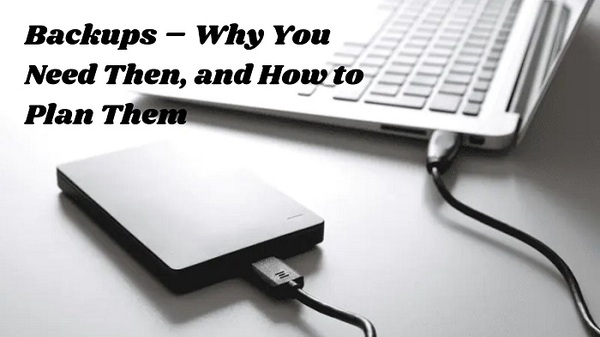
Threats, Risks, and Backups:
Things go wrong. Devices fail and are subject to accidents, cyber attacks, theft, loss, fire, and natural disasters. You can protect your devices from some of these threats. Other threats can be mitigated but not completely eliminated.
If an unanticipated event occurred that rendered your device unusable or unavailable, what would you lose? Does your device store irreplaceable or costly-to-replace data:
Maintaining one or more current backups of your valuable data and/or entire system is a critical security layer that can mitigate the risks associated with the threats listed above.
Backups:
Backups are copies of your data and/or system stored on a different device or in the cloud.
If you want to back up a Mac, just use Apple’s Time Machine, and if you need coaching, we’d be happy to help.
If you have a PC, you should have a backup plan that answers the following questions:
The remainder of this post will help you develop answers appropriate to your specific situation.
What to Back Up:
If you want to be able to restore a backup to either your failed or an identical system and be able to use it as if nothing bad happened, then you should back up your entire system. If, however, you just want to be able to restore your data to a compatible system, then you should back up your data.
Number of Backups:
ClickAway recommends that you maintain two backups – one conveniently close but still safe and another far enough away not to be compromised by the same threat.
Where to Store Your Backup:
For a backup to be helpful, it must still be usable when the backed-up device is not. That means backups should be stored in a safe place that is physically separated from the backed-up device. There are three ways to accomplish that:
This decision is personal. Some users just want backups to happen automatically without their intervention, and for them, backing up to the cloud is probably the right decision. While backups stored in the cloud are encrypted to protect privacy, other users don’t want to give up physical control of their data or be dependent on the internet to get their data back, and they don’t mind the performing the backup task themselves. For them, backing up to one or more external drives is probably the right decision.
If you decide to back up to external drives, you should maintain two – one kept conveniently nearby (not too close) and another kept safely farther away. One good way to do this is by rotating consecutive backups between your two locations.
If you decide to back up to an external drive and to the cloud, you will maintain one copy conveniently nearby (once again, not too close) and another in the cloud.
Backup Frequency:
Users have different thresholds of pain regarding loss of work/changes. Can you tolerate a month’s worth; a week; a day; or an hour? Match your backup frequency to your threshold of pain.
Backup Process:
You can do manual, scheduled, or incremental backups. For manual backups, you decide when you need to initiate a backup with appropriate software. For a scheduled backup, you pre configure appropriate software with your desired schedule, and the software then initiates backups according to that schedule. Some offerings implement incremental backups, and they wake up periodically and backup only what has changed since the last backup – more efficient.
Once again, this is a personal decision. The down-side to doing manual backups is the human tendency to forget; if you experience an event that makes it necessary to restore a backup but have not done one for too long, then you will lose an unacceptable amount of work/change. The down-side to doing full scheduled backups is the amount of time that they take to complete. There really aren’t significant down-sides to incremental backups; that’s why Apple’s Time Machine does incremental backups.
Backup Tools:
There are many backup tools out there. The answers to the previous questions should guide your tool selection. ClickAway is familiar with many tool offerings and can help you decide.
Conclusion:
As you can see, backup plans can be complex. This is not a one-solution-fits-all situation. ClickAway computer services would be happy to help you craft and implement a complete backup plan that fits your needs and preferences.
Information Source: - https://clickaway.com/backups-why-you-need-then-and-how-to-plan-them/
